How to use Google Map without net; 6 step guide
It’s a good idea to plan ahead for such situations by downloading maps for offline use in Google Maps. Once you’ve downloaded an area, you’ll be able to get directions for the particular region even without an Internet connection. However, there are some limitations that we should keep in our mind that we can’t get walking, transit, or cycling directions while offline; only driving directions are available.
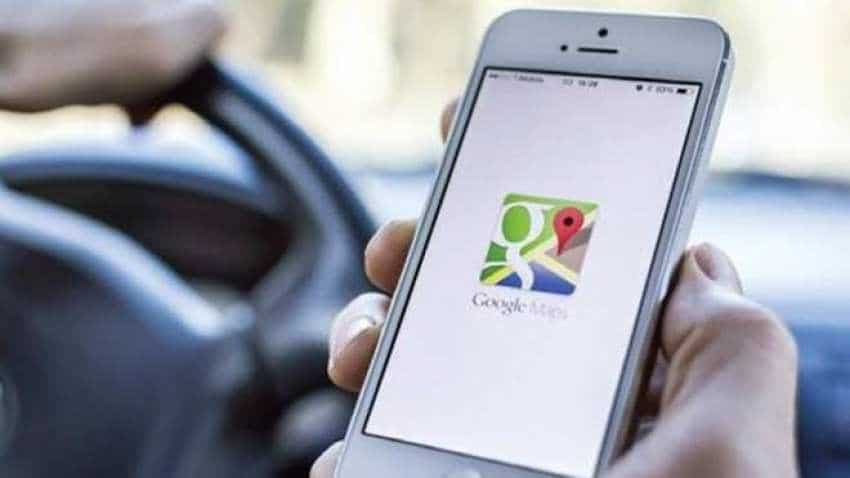






 India helps us improve Google Maps: Top executive
India helps us improve Google Maps: Top executive Man caused virtual traffic jam on Google Maps with with 99 phones
Man caused virtual traffic jam on Google Maps with with 99 phones Google Maps adds plug type filter for EV charging stations
Google Maps adds plug type filter for EV charging stations Incognito Mode for Google Maps arrives on Android
Incognito Mode for Google Maps arrives on Android Gandhi Jayanti good news: A Swachh Bharat milestone achieved! Google Maps show 57K public toilets in India
Gandhi Jayanti good news: A Swachh Bharat milestone achieved! Google Maps show 57K public toilets in India